Here we are going to see about Command line upgrade method for Fedora 36 system upgrade. Before proceeding to the further steps, be sure to take backup of the important files. It is highly recommended.
Command line upgrade method
First thing update your current system software up-to date. You can update your current Fedora 36 using the GNOME Software. Press “Restart & Update” button to complete the system update. Or use the following command to do the same process.
sudo dnf upgrade --refreshNext we have to install/update the upgrade-plugin to the latest version. To proceed with the installation use the follwing command.
sudo dnf install dnf-plugin-system-upgradeNow you have completed required updates in your current Fedora 38. You can now proceed to download Fedora 38. You can use the following command.
sudo dnf system-upgrade download --releasever=38This will start download all packages for Fedora 38. And it will erase unsupported packages. Carefully verify the list if any important application has set to be erase. Refer the screenshot attached. Confirm the list shown for upgrade and press “Y” to download upgrades.
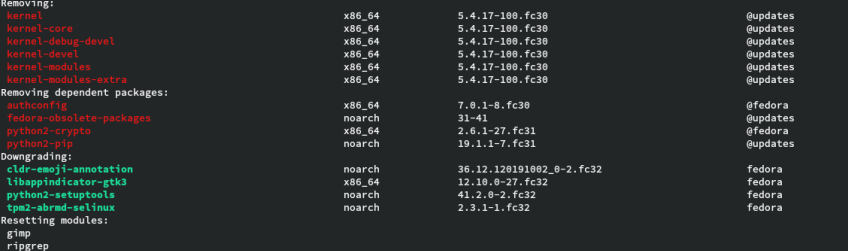
After the above download completes, your system is ready for upgrade. For that you have to reboot the system in the upgrade mode. Because upgradation will works only on the reboot. Use the following command to reboot in upgrade mode.

sudo dnf system-upgrade rebootNow your system will restart few times and migrate all your packages to Fedora 38. It will take long time to complete. Once it is finished your are ready to use the Fedora 38 system.